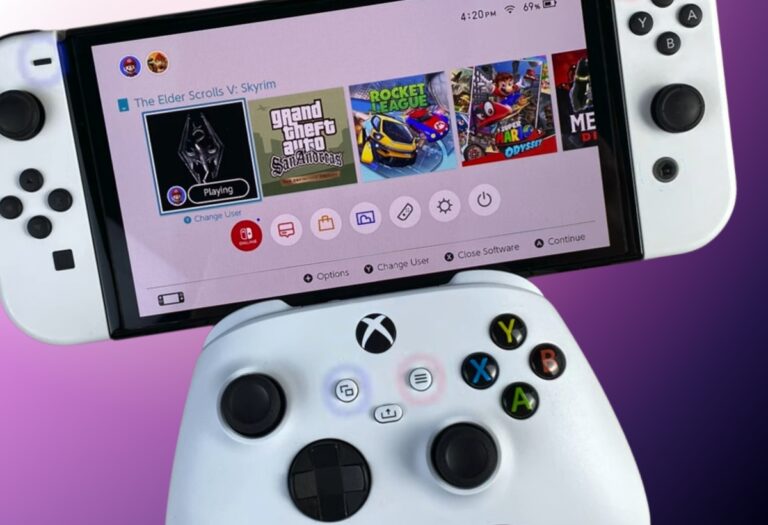In the diverse world of gaming, we often find ourselves juggling between different consoles, each with its unique controller design.
If you’ve ever sunk into your couch with an Xbox controller, appreciating its ergonomic feel, you might have wondered: “Can I use this with my Nintendo Switch?” The simple answer is yes, you can!
We’ll explore how this is possible and what it means for gamers like us.
Why Consider Using an Xbox Controller?

Xbox controllers are renowned for their ergonomic design and precision. For many, they are the epitome of comfort, especially during extended gaming sessions.
Comfort and Ergonomics
Many Switch gamers have voiced concerns about the small and peculiar design of the Joy-Cons. While the Switch Pro controller is a fantastic alternative, it comes with a hefty price tag.
For those who already own an Xbox One or the latest Xbox Series X or Series S, the idea of connecting their favorite Xbox controller to the Nintendo Switch is enticing. Not only does it promise a comfortable grip, but it also offers familiar button layouts and joystick placements.
Cost-Effective Solution
Purchasing a new controller specifically for a gaming console can be an added expense. By using an existing Xbox controller, gamers can save both time and money. It’s a win-win for those who have invested in multiple gaming platforms.
Connecting Your Xbox Controller to the Switch
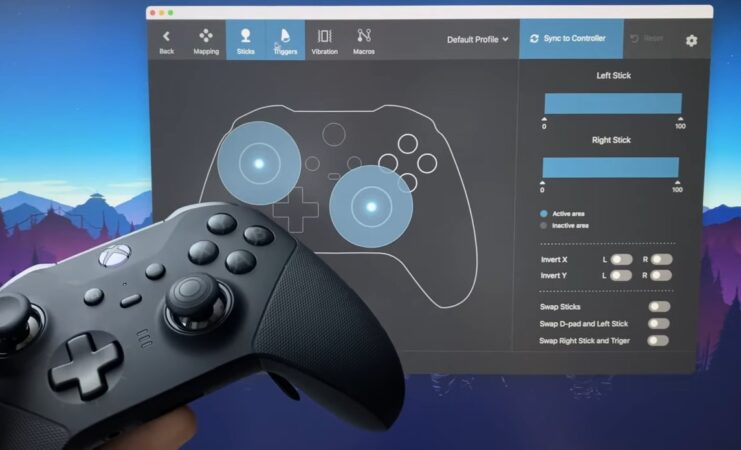
The process of connecting an Xbox controller to the Nintendo Switch might seem complex, but with the right tools and steps, it’s a breeze.
Bluetooth Adapters
The key to this connection lies in Bluetooth adapters. There are several on the market, but two come highly recommended: the 8Bitdo Bluetooth Adapter 2 and the Magic NS 2 Adapter. Both are compatible with the Switch and Switch OLED, as well as Xbox One and Xbox Series controllers.
The choice between them boils down to design preference and ease of use. It’s essential to ensure compatibility with the latest Xbox controllers, so opting for the newer versions of these adapters is crucial.
Step-by-Step Connection
The process involves inserting the USB-C cable that comes with the Magic-NS Adapter into the Nintendo Switch, followed by the Magic-NS Wireless Adapter. A small button on the side of the adapter allows users to switch between modes, denoted by different colored LEDs.
Once the correct mode is selected, the Xbox controller can be synced via Bluetooth. The entire process is straightforward, with visual cues guiding users every step of the way.
Alternative Methods: The 8Bitdo Adapter

While the Magic NS 2 Adapter is a popular choice, some gamers might prefer the 8Bitdo Wireless Bluetooth Adapter
Setting Up in Tabletop Mode
The 8Bitdo adapter offers a seamless connection process for the Switch Lite, Nintendo Switch, and Switch OLED in tabletop mode. After inserting the USB-C cable into the Nintendo Switch console, the 8Bitdo adapter is plugged into the cable’s USB port.
With the Switch turned on, pressing the button on the adapter’s end initiates pairing mode. Once the Xbox Controller is awakened and set to pairing mode, placing it near the adapter completes the pairing.
Using TV Mode
For those who enjoy gaming on a larger screen, the 8Bitdo adapter supports wireless TV mode. By plugging the dongle into one of the Switch Dock’s USB ports and following similar steps as the tabletop mode, gamers can enjoy their favorite titles using an Xbox controller on the big screen.
Why Nintendo Never Intended This

It’s fascinating to think that using an Xbox controller on a Nintendo Switch is possible. But why didn’t Nintendo design the Switch with this functionality in mind?
Brand Identity and Unique Design
Nintendo has always been known for its unique and innovative designs. From the Wii’s motion controls to the Switch’s detachable Joy-Cons, Nintendo aims to provide a distinct gaming experience.
Allowing direct compatibility with controllers from other brands might dilute this unique identity.
Third-Party Solutions
Fortunately, the modern gaming world is filled with third-party developers and innovators. These companies bridge the gap, providing solutions like the aforementioned adapters, ensuring gamers can customize their experience as they see fit.
Keep Your Adapters Updated

Like all tech gadgets, adapters require occasional updates to ensure compatibility and optimal performance.
Why Updates are Essential
With frequent patches and updates released for Xbox controllers, ensuring your adapter’s firmware is current is crucial. An outdated adapter might not recognize or properly function with the latest controller updates.
Updating the 8Bitdo Adapter
The process is straightforward. By visiting the official 8Bitdo support page, users can download the upgrade tool suitable for their operating system. After plugging the USB dongle into a PC or Mac and running the 8Bitdo Firmware Updater, the firmware gets updated.
It’s a simple process that ensures a smooth gaming experience.
Potential Issues and Troubleshooting

While connecting an Xbox controller to the Nintendo Switch using adapters is relatively straightforward, users might occasionally encounter issues.
Connection Failures
Sometimes, even after following the steps meticulously, the Xbox controller might not connect to the Switch. In such cases, it’s essential to ensure that the adapter is compatible with the Xbox controller version in use. If issues persist, resetting the adapter and starting the process from scratch can help.
Reaching Out for Help
If the connection still isn’t established, it might be time to contact customer service. Companies like 8Bitdo offer support for their products, ensuring users get the assistance they need. It’s always beneficial to have a backup plan in case of unforeseen complications.
The Gaming Experience: Xbox Controller vs. Joy-Cons
| Aspect | Xbox Controller | Joy-Cons |
|---|---|---|
| Precision and Responsiveness | Offers high precision, especially in quick reflex-demanding games. | Slightly less precise in certain scenarios compared to Xbox controller. |
| Portability and Versatility | Comfortable for extended gaming sessions but less portable than Joy-Cons. | Extremely portable due to detachable design. Motion-sensing adds unique features. Versatile for various game styles and multiplayer modes. |
FAQs:
How do I change my controller while playing?
You can charge it using its regular charging method, such as a USB cable connected to a power source.
Are there any limitations?
There might be some limitations in terms of button mapping and compatibility with certain games.
Can you use an Xbox Elite controller on the Nintendo Switch?
With the right adapter, it’s likely possible to use an Xbox Elite controller on the Nintendo Switch.
Can you customize the button layout?
The Nintendo Switch allows for some button remapping, but the extent of customization might vary.
Is the connection stable when using an Xbox controller on the Nintendo Switch?
The stability would depend on the quality of the adapter and any potential interference in the environment.
The Bottom Line
The realm of gaming is vast and ever-evolving. As technology advances and the boundaries between platforms blur, gamers are presented with a plethora of choices and opportunities.
The ability to use an Xbox controller on a Nintendo Switch is a testament to this evolution. It showcases the gaming community’s drive to enhance the experience, ensuring comfort, precision, and familiarity.
While Nintendo’s unique design ethos has given us the innovative Joy-Cons, the demand for cross-compatibility has paved the way for third-party solutions, allowing gamers to merge the best of both worlds.
The lines that once defined and separated gaming platforms are fading, making way for a unified and interconnected gaming universe. Embrace the change, explore the possibilities, and above all, game on!