I remember the first time I unboxed my Xbox One, I was so excited for the countless hours of immersive gameplay ahead. But like many of you, I’ve also faced that heart-stopping moment when the console just wouldn’t turn on. The panic, the frantic Googling, the desperate hope that my gaming adventures hadn’t come to an abrupt end.
If you’re reading this, chances are you’re in a similar boat. But fret not! From personal mishaps and hours of troubleshooting, I’ve compiled a guide to help you navigate this tricky situation.
Also, before we discuss this specific problem, did you ever have a problem with your controller not connecting, it’s important for saving time to always be prepared for these types of inconveniences.
1. Check the Power Brick
The console’s power supply is a crucial component that ensures the console gets the right amount of energy. If there’s a problem with it, your Xbox might not turn on. The power brick, which comes with your console, can sometimes be the culprit. Over time, it can accumulate dust or get damaged.
- Dust Buildup: Dust can prevent the power brick from functioning correctly. Ensure it’s placed in a well-ventilated area and clean it regularly using a soft cloth or compressed air.
- Physical Damage: Check for any visible signs of wear or damage. If you notice any, it might be time to replace the power brick.

2. Inspect the Power Cable and Outlet
Sometimes, the simplest solutions are the most effective. The issue could be with the power cable or the outlet you’re using.
- Examine the power cable for any signs of damage or wear. If it looks compromised, consider replacing it.
- Plug another device into the outlet to see if it’s working. If not, try a different outlet or check your home’s circuit breaker.
3. Hard Reset
A hard reset can often resolve minor software glitches that prevent your console from turning on.
How to Perform It?
A hard reset is like giving your Xbox One a fresh start. It doesn’t delete any of your data but can clear out minor software bugs.
Hold down the power button on your console for about 10 seconds until it turns off. Wait a few moments, then turn it back on. This might solve the issue if it was caused by a temporary software glitch.
Once your console is back on, check for any system updates. Keeping your console updated can prevent similar issues in the future.
Potential Risks
While a hard reset is generally safe, it’s essential to be aware of potential risks.
Data Loss
In very rare cases, a hard reset might cause data loss. Always ensure your game data is backed up to the cloud or an external drive.
Recurring Issues
If you find yourself having to perform hard resets frequently, it might indicate a more significant underlying problem. In such cases, consider reaching out to Xbox support.
3. Investigate HDMI Cables
Sometimes, the issue isn’t that your Xbox One isn’t turning on, but rather that it’s not displaying anything on your TV. The HDMI cable is responsible for transmitting video and audio signals from your Xbox One to your TV.
A faulty cable can prevent this transmission. Here’s what to do:
- Check the HDMI cable for any visible damage. If you find any, replace the cable.
- Ensure that the HDMI cable is securely connected to both your console and your TV. A loose connection can cause display issues.
4. Verify TV Settings and Input
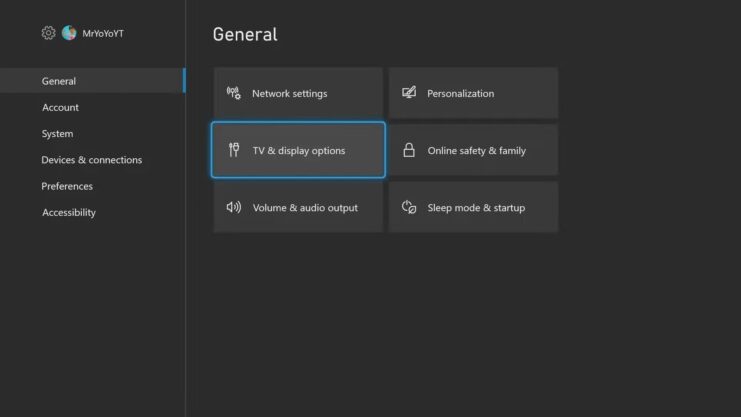
Your TV settings and input source can also affect the display from your Xbox One. Ensure your TV is set to the correct HDMI input source. This can often be overlooked, especially if you have multiple devices connected to your TV.
Some TVs have specific settings or modes optimized for gaming. Check your TV’s manual or settings menu to ensure it’s set up correctly for your console.
5. Resolve Overheating Issues
Overheating can be a silent killer for electronics, and the Xbox One is no exception. If your console gets too hot, it might refuse to turn on as a protective measure.
Signs of Overheating
Recognizing the signs of overheating can help you address the issue before it becomes a major problem. If your console feels unusually warm or hot to the touch, even when it’s turned off, it might be overheating.
Ensure that the console’s ventilation ports aren’t blocked. Placing your Xbox One in a confined space can restrict airflow, leading to overheating.
Solutions for Overheating
Addressing overheating promptly can extend the lifespan of your console.
- Relocation: Move your device to a more open space where it can breathe. Ensure it’s not placed on a carpet or any surface that might block its vents.
- Cooling Solutions: Consider investing in external cooling fans or stands designed for the Xbox One. These can help dissipate heat more effectively.
6. Look for Internal Hardware Issues

Sometimes, the problem might be more profound, stemming from the internal components of the device. Internal components can fail due to various reasons, from manufacturing defects to wear and tear.
- Hard Drive Issues: A failing hard drive can prevent your console from booting up. Listen for any unusual noises, like clicking or grinding, which can indicate a hard drive problem.
- Motherboard Problems: If the motherboard is damaged, it can prevent the Xbox One from turning on. This is often a more complex issue requiring professional intervention.
Seeking Professional Help
If you suspect an internal hardware issue, it’s best to consult professionals. If your device is still under warranty, contact Microsoft or the retailer where you purchased it. They might offer a repair or replacement.
If your warranty has expired, consider taking your Xbox One to an authorized repair center. They’ll have the expertise and tools to diagnose and fix the issue.
7. System Updates
Software glitches can sometimes prevent your Xbox One from turning on or functioning correctly. Regular system updates are essential for the smooth operation of your console. An outdated system can lead to compatibility and performance issues.
If your Xbox One isn’t set to update automatically, ensure you check for updates regularly and install them. As a last resort, consider performing a factory reset. This will erase all data and restore your console to its original settings, potentially resolving any software glitches.
Game and App Conflicts
Sometimes, specific games or apps can cause conflicts that prevent your Xbox One from turning on. Boot your Xbox One in safe mode and uninstall any recently added games or apps to see if they’re causing the issue.
Regularly clear the cache and delete unnecessary files to ensure your console runs smoothly.
FAQs
Can a power surge damage my Xbox One and prevent it from turning on?
Yes, power surges can potentially damage electronic devices, including the Xbox One. It’s advisable to use a surge protector to safeguard your console from unexpected voltage spikes.
My Xbox One makes a sound when I press the power button, but it doesn’t turn on. What could be the reason?
It might be in a low-power state or facing a temporary glitch. Try performing a hard reset or unplugging the power cable for a few minutes before plugging it back in.
Are there any visual indicators on the Xbox One power brick to help diagnose issues?
Yes, the power brick has an LED light. If it’s white, it indicates that the power supply is working correctly. An orange light suggests it’s in standby mode, and no light indicates that the power supply isn’t working.
Can I use a third-party power brick if my original one is faulty?
While third-party power bricks are available, it’s always recommended to use official Microsoft products for the best compatibility and safety. Third-party power supplies might not meet the same quality standards and could potentially harm your console.
How long should I wait after unplugging my Xbox One before plugging it back in?
When troubleshooting, it’s a good practice to wait for about 10 minutes after unplugging your console before plugging it back in. This allows any residual power to dissipate and can help reset the system.
Summary
Navigating the world of tech issues can often feel like you’re lost in a maze, especially when it’s a device as dear to us as our Xbox One. I’ve been there, staring at a lifeless console, feeling a mix of frustration and despair.
But remember, most problems have solutions, and with the right approach, your console can spring back to life. I hope this guide has shed some light on the common issues and their fixes. Here’s to many more hours of uninterrupted gaming!
Related Posts:
- Why Does My Mic Keep Cutting Out in Windows 10/11? -…
- Spotify Can't Play Current Song: 10 Simple Fixes
- How to Fix CPU Fan Error on Boot Time? - Quick Fix Tutorial
- How To Play Xbox 360 On Laptop With HDMI Cable? -…
- Can You Use An Xbox Controller On Nintendo Switch -…
- Xbox Controller Not Connecting - What To Do?







